Swift: TrueDepth 맛보기 - 실시간으로 Depth data 받아오기
참고
샘플 코드(Streaming Depth Data from the TrueDepth Camera)
AVCaptureDepthDataOutput(documentation)
Guide to KVO in Swift 5 with code examples(Blog-nalexn)
Best practices for context parameter in addObserver (KVO)(StackOverflow)
악보 뷰어 앱을 만들다가, 제스처로 악보를 넘기는 기능을 추가하기로 했다. 고개를 숙여서 카메라에 가까이 다가갔다가 멀어지는 방식을 해보기로 함
그걸 위해 TrueDepth 카메라를 사용해 실시간으로 depth 데이터를 받아와 보자
샘플 코드 보면서 공부했는데 처음 볼 땐 좀 복잡해서, 리팩토링하면서 필요한 부분만 골라 쓴 거 정리하기로 함
Property
private enum SessionSetupResult {
case success
case notAuthorized
case configurationFailed
}
private var setupResult: SessionSetupResult = .success
setupResult- 세션을 설정한 결과다. 유저의 카메라 사용 허용 여부, 실제 카메라에서 데이터를 가져오기 위한 configure 중의 에러 등을 저장하도록 한다.
private let session = AVCaptureSession()
private var isSessionRunning = false
private var sessionObservation: NSKeyValueObservation?
session- 캡처 세션이다. 비디오 디바이스(TrueDepth 카메라)로부터의 인풋을 depth data 아웃풋으로 반환해줄 것이다.
isSessionRunning- 현재 세션의 러닝 상태를 저장해둔다.
sessionObservation- 현재 세션의 상태를 관찰한다.
private let sessionQueue = DispatchQueue(label: "session queue", attributes: [], autoreleaseFrequency: .workItem)
private let dataOutputQueue = DispatchQueue(label: "data queue", qos: .userInitiated, attributes: [], autoreleaseFrequency: .workItem)
sessionQueue- 세션 작업은 꽤 무거울 수 있으므로 메인 큐에서 실행하면 UI 응답성이 떨어질 수 있다. 따라서 세션 관리나 관련 작업은 해당 큐에서 하도록 한다.
dataOutputQueue- 세션을 통해 얻은 depthData 아웃풋의 콜백 큐다. 따라서 처리 결과를 UI에 표시할 일이 있다면 메인 큐에서 해 줘야 함
private let videoDeviceDiscoverySession = AVCaptureDevice.DiscoverySession(deviceTypes: [.builtInTrueDepthCamera],
mediaType: .video,
position: .front)
private var videoDeviceInput: AVCaptureDeviceInput!
private let depthDataOutput = AVCaptureDepthDataOutput()
videoDeviceDiscoverySession- 조건에 맞는 비디오 디바이스를 찾기 위한 세션이다. 지금은 내장된 TrueDepth 카메라이고, 연속적으로 계속 값을 얻어야 하므로 .video, 포지션은 전면 카메라로 한다.
videoDeviceInput- 비디오 디바이스로부터 얻은 데이터,
session의 인풋이다.
- 비디오 디바이스로부터 얻은 데이터,
depthDataOutputsession의 depth data 아웃풋이다.
샘플 코드에서는 추가적으로
private let videoDataOutput = AVCaptureVideoDataOutput()
private var outputSynchronizer: AVCaptureDataOutputSynchronizer?
가 있는데,
session에 videoDataOutput을 아웃풋으로 추가하고,
outputSynchronizer = AVCaptureDataOutputSynchronizer(dataOutputs: [videoDataOutput, depthDataOutput])
outputSynchronizer!.setDelegate(self, queue: dataOutputQueue)
outputSynchronizer로 비디오 아웃풋과 깊이 데이터 아웃풋의 싱크를 맞춰주는 작업이 있다.
하지만 나는 비디오 결과를 화면에 보여주진 않을 거기 때문에 사용하지 않았다.
세션 준비하기
func configure() {
if AVCaptureDevice.authorizationStatus(for: .video) != .authorized {
setupResult = .notAuthorized
// Show some alerts, etc...
return
}
sessionQueue.async {
self.configureSession()
}
}
일단 카메라 사용을 유저가 허용 했는지 확인하고 setupResult를 설정한다.
그리고 본격적으로 세션 configure 시작(sessionQueue에서 해야 함)
private func configureSession() {
if setupResult != .success { return }
session.beginConfiguration()
session.sessionPreset = AVCaptureSession.Preset.vga640x480
do {
let videoDevice = try prepareVideoDevice()
try prepareVideoDeviceInput(videoDevice)
try addInput()
try addOutput()
try setFormat(videoDevice)
} catch {
logger.log(error.localizedDescription, .error)
setupResult = .configurationFailed
session.commitConfiguration()
return
}
depthDataOutput.setDelegate(self, callbackQueue: dataOutputQueue)
session.commitConfiguration()
}
setupResult가 success일 때에만(권한이 있을 때만) configure하도록 한다.
세션은 원자적으로 업데이트하기 위해 시작과 끝에 beginConfiguration, commitConfiguration을 꼭 수행하도록 하자
순서는
- video device 준비
- 거기서 비디오 인풋 얻기
- 세션에 인풋 추가하기
- 세션에 depth data 아웃풋 추가하기
- 비디오 디바이스에 depth data 포맷 정하기
- depth data 아웃풋을 받아오기 위해 델리게이트 설정
이다.
1. video device 준비
private func prepareVideoDevice() throws -> AVCaptureDevice {
guard let videoDevice = videoDeviceDiscoverySession.devices.first else {
throw TrueDepthError.cannotFindVideoDevice
}
return videoDevice
}
(TrueDepthError는 임의로 추가한 거)
위에서 정의했던 videoDeviceDiscoverySession에서 비디오 디바이스를 찾아온다.
2. 비디오 인풋 얻기
private func prepareVideoDeviceInput(_ videoDevice: AVCaptureDevice) throws {
do {
videoDeviceInput = try AVCaptureDeviceInput(device: videoDevice)
} catch {
throw TrueDepthError.cannotCreateVideoInput(error)
}
}
비디오 디바이스에서부터 캡처 인풋을 얻어온다.
3. 세션에 인풋 추가하기
private func addInput() throws {
guard session.canAddInput(videoDeviceInput) else {
throw TrueDepthError.cannotAddVideoInputToSession
}
session.addInput(videoDeviceInput)
}
얻어온 인풋을 세션에 추가해준다.
이 때 주의할 점은 반드시 canAddInput으로 해당 인풋을 추가할 수 있는지 확인 후에 추가해야 한다고 함
만약 인풋을 반복해서 세션에 넣으려고 하거나, 이미 다른 캡처 세션에 인풋으로 있는 경우 추가할 수 없다
4. 세션에 depth data 아웃풋 추가하기
private func addOutput() throws {
if session.canAddOutput(depthDataOutput) {
session.addOutput(depthDataOutput)
depthDataOutput.isFilteringEnabled = false
if let connection = depthDataOutput.connection(with: .depthData) {
connection.isEnabled = true
} else {
print("No AVCaptureConnection")
}
} else {
throw TrueDepthError.cannotAddDepthDataOutputToSession
}
}
얘도 아웃풋을 추가할 수 있는지 확인 후에 추가해주도록 한다.
isFilteringEnabled는 기본적으로 true 값이므로 원하는 걸 선택하도록 한다. 필터링을 사용할 경우 노이즈를 줄이고 저조도 문제 등으로 누락된 값을 채워 넣어준다.
음 근데
if let connection = depthDataOutput.connection(with: .depthData) {
connection.isEnabled = true
} else {
print("No AVCaptureConnection")
}
여기를 보면 원래 코드에서도 connection이 없을 때에 그냥 출력만 하고 딱히 에러 처리를 안 하던데
그래도 되나 싶어서 AVCaptureConnection 문서를 찾아보니,
세션에 addInput(_:) 또는 addOutput(_:) 메서드를 사용할 때 호환되는 모든 입력과 출력 사이에 자동으로 연결을 만든다고 함
그럼 저 코드 없어도 되나? 해서 없애고도 돌렸는데 잘 되네여
5. 비디오 디바이스에 depth data 포맷 정하기
private func setFormat(_ videoDevice: AVCaptureDevice) throws {
let format = videoDevice.activeFormat.supportedDepthDataFormats
.filter {
CMFormatDescriptionGetMediaSubType($0.formatDescription) == kCVPixelFormatType_DepthFloat16
}
.max(by: { first, second in
CMVideoFormatDescriptionGetDimensions(first.formatDescription).width < CMVideoFormatDescriptionGetDimensions(second.formatDescription).width
})
do {
try videoDevice.lockForConfiguration()
videoDevice.activeDepthDataFormat = format
videoDevice.unlockForConfiguration()
} catch {
throw TrueDepthError.cannotLockDeviceForConfiguration(error)
}
}
마지막으로 포맷 정하기
지원되는 포맷들 중, 포맷타입이 depth인 애들을 찾아내고, 가장 높은 해상도를 뽑아서 걔로 설정한다.
비디오 디바이스의 configuration도 꼭 원자적으로 수행해주도록 한다.
세션 시작
func startSession() {
sessionQueue.async {
if self.setupResult != .success {
// 시작 실패
return
}
self.addObservers()
self.session.startRunning()
self.isSessionRunning = self.session.isRunning
}
}
이제 세션을 시작해보자!!(마찬가지로 sessionQueue에서 해야 함)
setupResult가 success일 때만(카메라 권한이 있고, configuration 에러가 없을 때) 시작하도록 한다.
옵저버를 추가하고, 세션을 시작하고, isSessionRunning에 세션 상태도 저장해주도록 한다.
옵저버 추가하기
A session can only run when the app is full screen. It will be interrupted in a multi-app layout, introduced in iOS 9, see also the documentation of AVCaptureSessionInterruptionReason. Add observers to handle these session interruptions and show a preview is paused message. See the documentation of AVCaptureSessionWasInterruptedNotification for other interruption reasons.
앱이 풀 스크린을 떠나게 되면 세션에 인터럽션이 생기므로, 이를 관찰해준다.
NotificationCenter.default.addObserver(self, selector: #selector(sessionWasInterrupted),
name: NSNotification.Name.AVCaptureSessionWasInterrupted,
object: session)
@objc
func sessionWasInterrupted(notification: NSNotification) {
if let userInfoValue = notification.userInfo?[AVCaptureSessionInterruptionReasonKey] as AnyObject?,
let reasonIntegerValue = userInfoValue.integerValue,
let reason = AVCaptureSession.InterruptionReason(rawValue: reasonIntegerValue) {
print("Capture session was interrupted with reason \(reason)")
}
}
iOS9부터 userInfo에 인터럽트의 이유가 담겨서 오므로 이를 확인해준다.
.videoDeviceInUseByAnotherClient, .videoDeviceNotAvailableWithMultipleForegroundApps 등 다양한 이유가 있다
NotificationCenter.default.addObserver(self, selector: #selector(sessionRuntimeError),
name: NSNotification.Name.AVCaptureSessionRuntimeError, object: session)
@objc
func sessionRuntimeError(notification: NSNotification) {
guard let errorValue = notification.userInfo?[AVCaptureSessionErrorKey] as? NSError else {
return
}
let error = AVError(_nsError: errorValue)
print("Capture session runtime error: \(error)")
if error.code == .mediaServicesWereReset {
sessionQueue.async {
if self.isSessionRunning {
self.session.startRunning()
self.isSessionRunning = self.session.isRunning
}
}
}
}
에러 코드가 .mediaServicesWereReset으로 미디어 서비스가 리셋되었고 이전에 성공했었다면, 큰 문제가 없는 것이므로 알아서 재시작해준다.
KVO(Key-Value Observing)
특정 키패스의 값을 관찰할 수 있다.
현재 코드를 보면
private var sessionRunningContext = 0
이렇게 세션 상태 관련 context를 하나 정의하고,
session.addObserver(self,
forKeyPath: "running",
options: NSKeyValueObservingOptions.new,
context: &sessionRunningContext)
세션에다가 running 키패스의 값이 새로 바뀌는 지를 관찰하도록 추가한다.
override func observeValue(forKeyPath keyPath: String?, of object: Any?, change: [NSKeyValueChangeKey: Any]?, context: UnsafeMutableRawPointer?) {
if context != &sessionRunningContext {
super.observeValue(forKeyPath: keyPath, of: object, change: change, context: context)
}
}
그리고 observeValue()를 오버라이드해서, context가 세션 context가 아닐 경우 기존의 함수를 호출한다.
context?
어떤 클래스에서 어떤 키패스를 관찰했는데, 그 하위 클래스나 다른 개체에서 똑같은 키패스를 관찰할 경우, 위 메소드가 여러 번 호출 되고 context가 없다면 keyPath만으로는 그 호출들을 구분할 수 없으므로 사용된다.
그래서 보통 context 변수는 클래스 내에 고유하게 존재할 수 있는 정적 변수로 사용한다고 함
근데 딱히 관찰해서 뭔가 하는 코드는 여기 없는 듯
deinit {
session.removeObserver(self, forKeyPath: "running", context: &sessionRunningContext)
}
deinit 시에는 옵저버를 없애서 메모리 관리를 해준다.
KVO 2
그런데 해당 방식은 KVO를 쓰는 약간 옛날 방식으로, Objective-C 스타일이라 할 수 있다. context 파라미터는 UnsafeMutableRawPointer다.
그래서 Swift4에서 추가된 녀석으로 바꿔 주면
private var sessionObservation: NSKeyValueObservation?
이렇게 Observation인 NSKeyValueObservation를 가지도록 하고
sessionObservation = session.observe(\.isRunning, options: .new) { session, change in
guard let isRunning = change.newValue else { return }
print("Session running: \(isRunning)")
}
이런 식으로 changeHandler를 넘겨주면 됨
deinit {
sessionObservation?.invalidate()
}
deinit 시에 이렇게 관찰을 invalidate하면 된다.
세션 멈추기
func stopSession() {
sessionQueue.async {
if self.setupResult == .success {
self.session.stopRunning()
self.isSessionRunning = self.session.isRunning
}
}
}
이번엔 세션을 멈춰보자!!(마찬가지로!! sessionQueue에서 해야 함)
간단함
Depth data 아웃풋 사용하기
세션 구성에서 depthDataOutput.setDelegate(self, callbackQueue: dataOutputQueue)으로 델리게이트를 설정했었다
AVCaptureDepthDataOutputDelegate로
func depthDataOutput(_ output: AVCaptureDepthDataOutput,
didOutput depthData: AVDepthData,
timestamp: CMTime,
connection: AVCaptureConnection)
을 정의하면 결과를 받아올 수 있다
func depthDataOutput(_ output: AVCaptureDepthDataOutput,
didOutput depthData: AVDepthData,
timestamp: CMTime,
connection: AVCaptureConnection) {
let depthFrame = depthData.depthDataMap
let width = CVPixelBufferGetWidth(depthFrame)
let height = CVPixelBufferGetHeight(depthFrame)
assert(kCVPixelFormatType_DepthFloat16 == CVPixelBufferGetPixelFormatType(depthFrame))
CVPixelBufferLockBaseAddress(depthFrame, .readOnly)
for row in (0..<height) {
let rowData = (CVPixelBufferGetBaseAddress(depthFrame)!
+ row * CVPixelBufferGetBytesPerRow(depthFrame))
.assumingMemoryBound(to: Float16.self)
for col in (0..<width) {
let f = Float(rowData[col])
// 결과 사용하기
}
}
CVPixelBufferUnlockBaseAddress(depthFrame, .readOnly)
}
depthFrame- CVPixelBuffer다. 픽셀 버퍼는 메인 메모리에 이미지를 저장한다.
width,height- 버퍼의 가로, 세로를 구해준다.
assert(...)- 포맷을 정할 때 kCVPixelFormatType_DepthFloat16인 것들 중 골랐으니까 당연히 같겠지만 확인 한 번 해주자
CVPixelBufferLockBaseAddress(),CVPixelBufferUnlockBaseAddress()- CPU에서 픽셀 데이터에 액세스하기 전에 락을 걸어줘야 한다. lockFlag는 lock과 unlock 시 같아야 함. 지금은 값을 변경하지 않으니 readOnly를 사용한다
- GPU에서 접근할 때는 락을 할 필요가 없고, 오히려 성능 저하가 있을 수 있다고 함
- 데이터 접근
- 이제 베이스 주소값, row 당 바이트를 사용하면 원하는 인덱스의 데이터에 접근할 수 있다.
- 우선
(베이스) + (row 인덱스) * (row 당 바이트)로 rowDataUnsafeMutableRawPointer에 접근한다 - 이제
assumingMemoryBound()로 Float16 타입인 포인터를 얻을 수 있다.- 메모리가 이미 해당 타입에 바인딩되어 있다고 가정하고, 해당 raw 포인터가 참조하는 메모리에 대한 해당 타입 포인터를 반환한다.
- 예제 코드에서는 swift에 Float16 타입이 없어 UInt16으로 캐스팅했다가 변환하는 코드가 있었으나, swift 5.3부터 Float16이 추가되었으므로 바로 이거 사용해도 됨
- 이제 원하는 col 인덱스에 접근하여 사용 가능.
전체 코드는 여기 → cyj893/MyFlow/TrueDepthHelper.swift
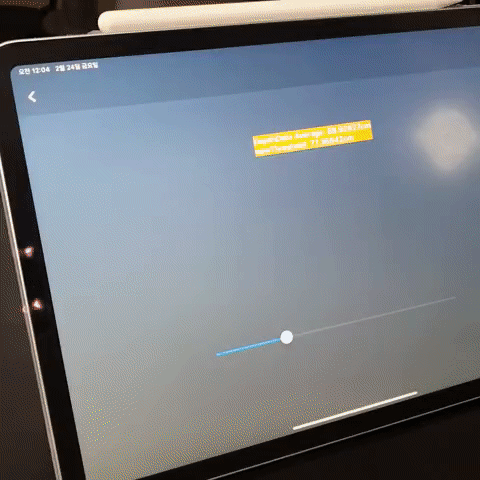
저는 그냥 합 구해서 임계값 따라서 처리하니까 잘 되네여
재밌다 굿
댓글남기기