Flutter - 파일 처리 ② drag & drop으로 파일 입력 받기(desktop_drop)
목차
1: Flutter - 파일 처리 ① 파일 들고 오기(file_picker)
file_picker패키지를 사용하여 파일 들고 오기
2: Flutter - 파일 처리 ② drag & drop으로 파일 입력 받기(desktop_drop) <현재>
desktop_drop패키지를 사용하여 웹에서 drag & drop으로 파일 입력 받기
3: Flutter - 파일 처리 ③: UTF-8·CP949 디코딩, CSV Converter
- 읽어 온
UTF-8또는CP949로 인코딩된 파일을 디코딩하기
desktop_drop
desktop_drop 패키지로 다른 웹 페이지들처럼 파일을 drag & drop으로 편하게 업로드할 수 있다.
지원하는 플랫폼들이다.
| Platform | Availability |
|---|---|
| Windows | ✅ |
| Linux | ✅ |
| macOS | ✅ |
| Android | ✅(preview) |
| Web | ✅ |
desktop_drop: ^0.3.2
dependencies에 추가
import 'package:desktop_drop/desktop_drop.dart';
import 'package:cross_file/cross_file.dart';
import 'dart:typed_data';
cross_file: XFile을 다룰 때 사용
typed_data: Uint8List를 다룰 때 사용
예제
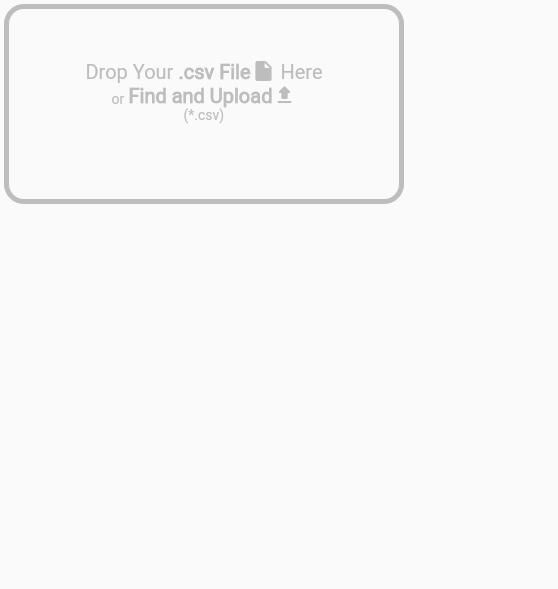
드래그 드랍으로 파일 읽어 오는 예제를 만들어 보자
파일을 올리면 컨테이너 색을 파랗게 해서 티를 내주자
bool _dragging = false;
Color uploadingColor = Colors.blue[100]!;
Color defaultColor = Colors.grey[400]!;
DropTarget(
onDragDone: (detail) async {
debugPrint('onDragDone:');
if( detail != null && detail.files.isNotEmpty ){
String fileName = detail.files.first.name;
Uint8List fileBytes = await detail.files.first.readAsBytes();
debugPrint(fileName);
setState(() {
showFileName = "Now File Name: $fileName";
});
/*
do jobs
*/
}
},
onDragEntered: (detail) {
setState(() {
debugPrint('onDragEntered:');
_dragging = true;
});
},
onDragExited: (detail) {
debugPrint('onDragExited:');
setState(() {
_dragging = false;
});
},
child: makeDropZone(),
)
child를 DropTarget으로 감싸 child에 드래그 앤 드랍으로 파일을 올릴 수 있다. 현재 코드에서 child인 makeDropZone()은 저번 코드와 유사한 컨테이너다.
onDragDone: 유저가 드래그 & 드랍을 끝내 파일을 올렸을 때다. 외부에서 파일을 읽어 오는 것이므로, async이다.
읽어온 파일의 경우 XFile 타입이다.
.readAsBytes(): 파일 바이트를 Uint8List로 읽어올 수 있다.
onDragEntered: DropZone 안에 파일 드래그가 처음 들어 왔을 때다. 위 코드에서는 컨테이너의 색을 바꿔 주기 위해 bool 타입 변수 _dragging을 true로 바꾸고 setState해줬다.
onDragExited: DropZone 밖으로 파일 드래그가 나갔을 때다. 위 코드에서는 컨테이너의 색을 바꿔 주기 위해 bool 타입 변수 _dragging을 false로 바꾸고 setState해줬다.
전체 코드
전체 코드 보기
import 'package:flutter/material.dart';
import 'package:desktop_drop/desktop_drop.dart';
import 'package:cross_file/cross_file.dart';
import 'package:file_picker/file_picker.dart';
import 'dart:typed_data';
class FileDragAndDrop extends StatefulWidget {
const FileDragAndDrop({Key? key}) : super(key: key);
@override
FileDragAndDropState createState() => FileDragAndDropState();
}
class FileDragAndDropState extends State<FileDragAndDrop> {
final List<XFile> _list = [];
String showFileName = "";
bool _dragging = false;
Color uploadingColor = Colors.blue[100]!;
Color defaultColor = Colors.grey[400]!;
Container makeDropZone(){
Color color = _dragging ? uploadingColor : defaultColor;
return Container(
height: 200,
width: 400,
decoration: BoxDecoration(
border: Border.all(width: 5, color: color,),
borderRadius: const BorderRadius.all(Radius.circular(20)),
),
child: Column(
mainAxisAlignment: MainAxisAlignment.center,
children: [
Row(
mainAxisAlignment: MainAxisAlignment.center,
crossAxisAlignment: CrossAxisAlignment.end,
children: [
Text("Drop Your ", style: TextStyle(color: color, fontSize: 20,),),
Text(".csv File", style: TextStyle(fontWeight: FontWeight.bold, color: color, fontSize: 20,),),
Icon(Icons.insert_drive_file_rounded, color: color,),
Text(" Here", style: TextStyle(color: color, fontSize: 20,),),
],
),
InkWell(
onTap: () async {
FilePickerResult? result = await FilePicker.platform.pickFiles(
type: FileType.custom,
allowedExtensions: ['csv'],
);
if( result != null && result.files.isNotEmpty ){
String fileName = result.files.first.name;
Uint8List fileBytes = result.files.first.bytes!;
debugPrint(fileName);
setState(() {
showFileName = "Now File Name: $fileName";
});
/*
do jobs
*/
}
},
child: Row(
mainAxisAlignment: MainAxisAlignment.center,
crossAxisAlignment: CrossAxisAlignment.end,
mainAxisSize: MainAxisSize.min,
children: [
Text("or ", style: TextStyle(color: color,),),
Text("Find and Upload", style: TextStyle(fontWeight: FontWeight.bold, color: color, fontSize: 20,),),
Icon(Icons.upload_rounded, color: color,),
],
),
),
Text("(*.csv)", style: TextStyle(color: color,),),
const SizedBox(height: 10,),
Text(showFileName, style: TextStyle(color: defaultColor,),),
],
),
);
}
@override
Widget build(BuildContext context) {
return DropTarget(
onDragDone: (detail) async {
debugPrint('onDragDone:');
if( detail != null && detail.files.isNotEmpty ){
String fileName = detail.files.first.name;
Uint8List fileBytes = await detail.files.first.readAsBytes();
debugPrint(fileName);
setState(() {
showFileName = "Now File Name: $fileName";
});
/*
do jobs
*/
}
},
onDragEntered: (detail) {
setState(() {
debugPrint('onDragEntered:');
_dragging = true;
});
},
onDragExited: (detail) {
debugPrint('onDragExited:');
setState(() {
_dragging = false;
});
},
child: makeDropZone(),
);
}
}
이전 포스트인 파일 처리 ① 파일 들고 오기(file_picker)에 이어진 코드다.
컨테이너에 파일을 바로 드래그해서 업로드하거나,
Find And Upload 버튼을 클릭해서 탐색기에서 파일을 찾아 올릴 수도 있다.
굿
댓글남기기